Exciting news! ENG acquires Baxter BIM. Learn more here.
Exciting news! ENG acquires Baxter BIM. Learn more here.
This add-in allows users to modify the view range in real-time while maintaining the view range editor opened. It also has a Step feature that allows users to set a distance to move up or down. With the Lock/Unlock button, users can choose between moving through the model with a fixed view range set up, or edit the bottom and top distance. In addition, it detects when the bottom or top offset is not in the current reference level. It’s very helpful for coordination and QAQC tasks.
Instructions
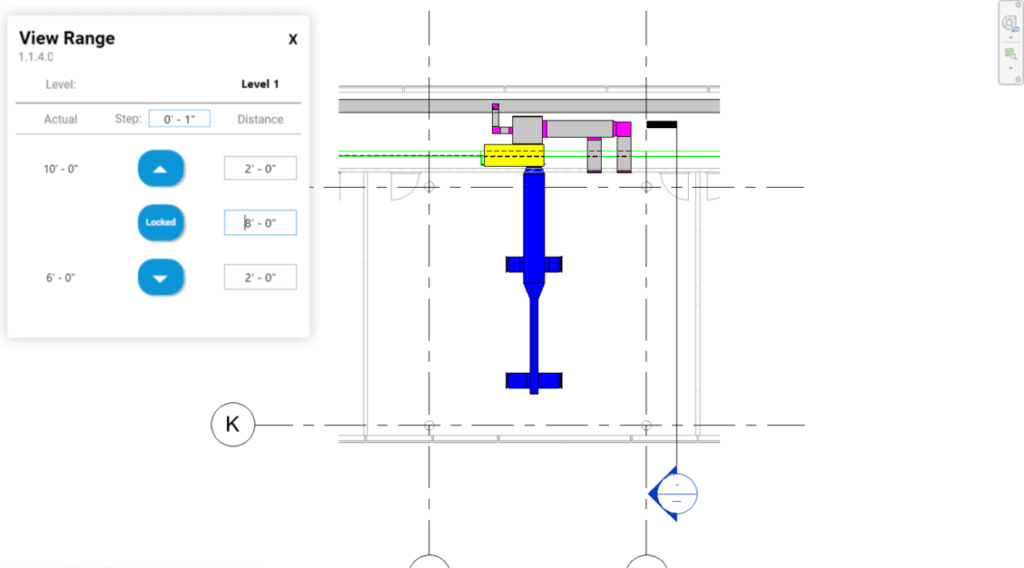
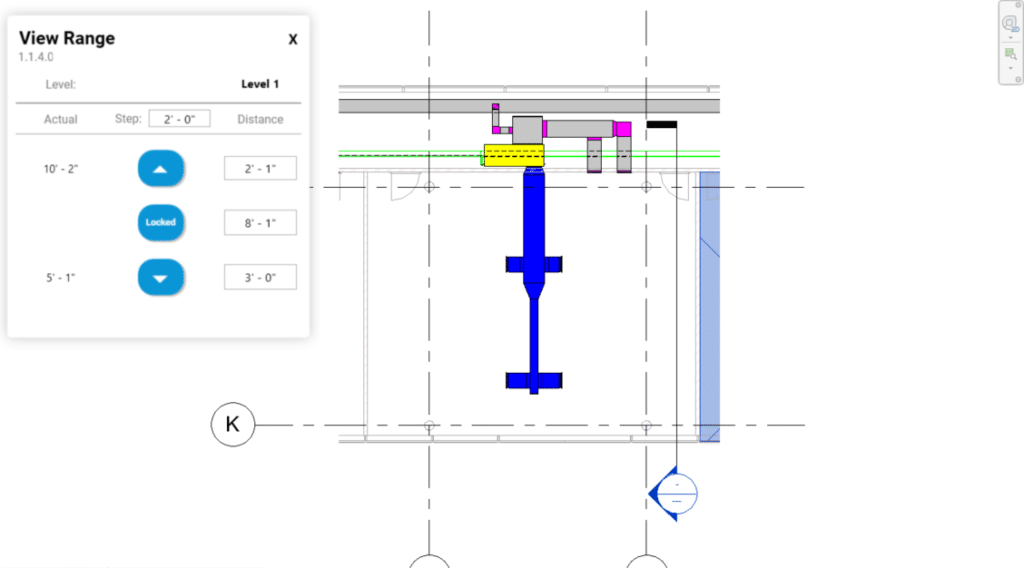
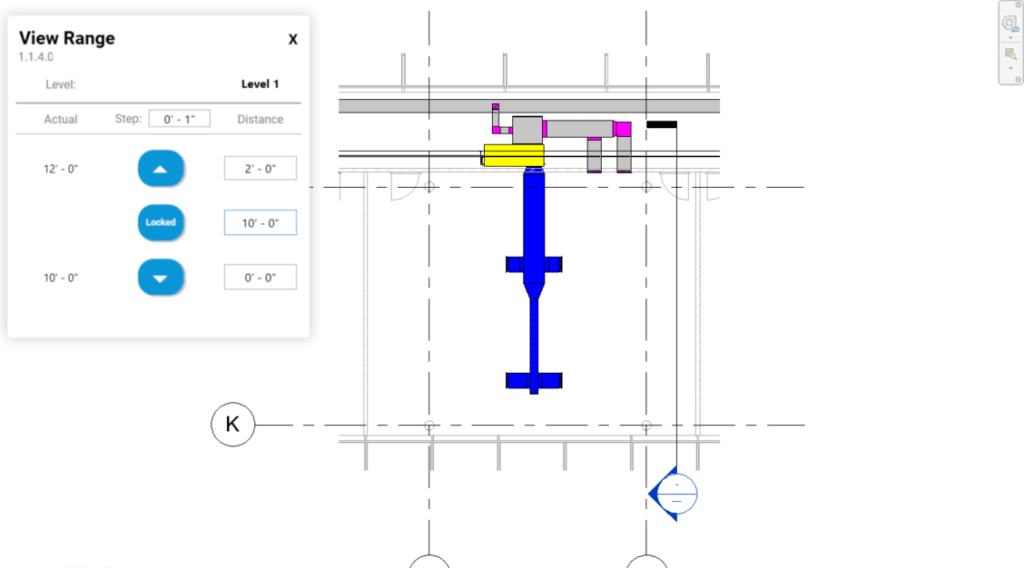
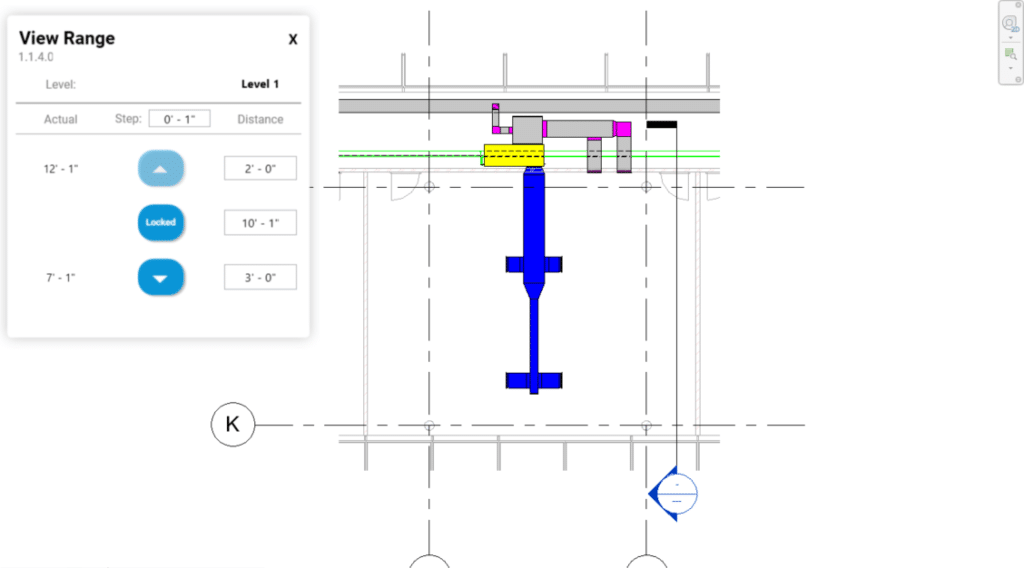
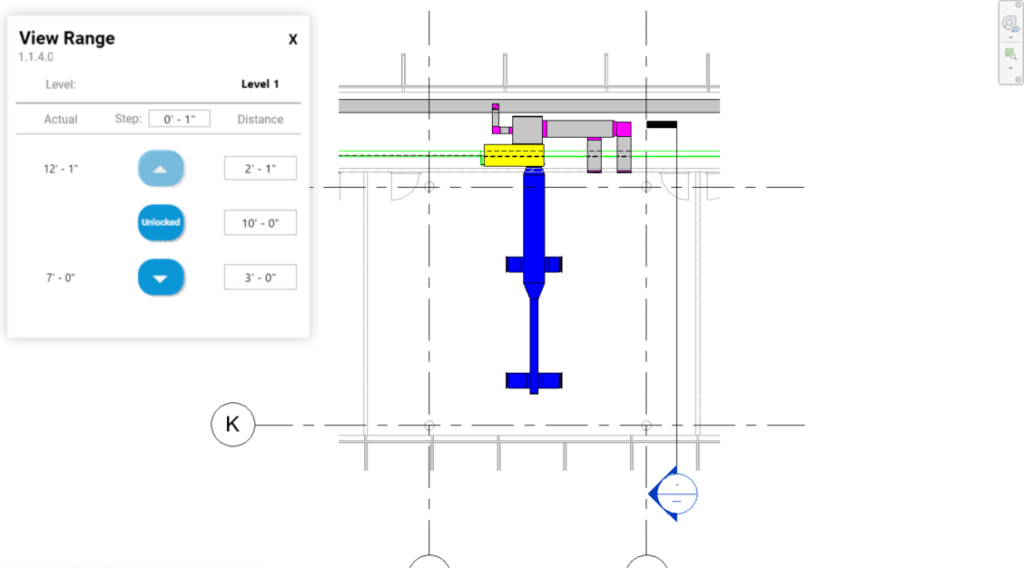
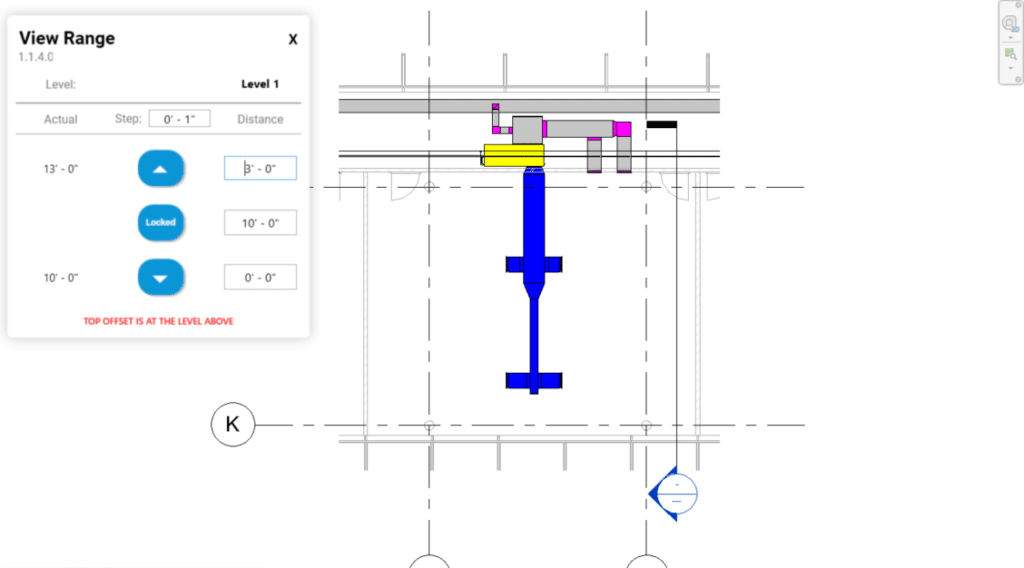
Install/Uninstall
Download and execute the installer. It is possible that you will need to reboot Autodesk® Product to activate the product. If you want to uninstall this complement, make click in Control Panel> Programs> Programs y functions (Windows 10) and uninstall the program like you would do it with any other application of the system.
Company Name Contact: Eng
Company URL: https://engbim.com/
Assistance email contact: innovation@engbim.com
Information of the author or the company
ENG
Have questions or need assistance? We are here to help. Please fill out the form below, and we’ll get back to you promptly.
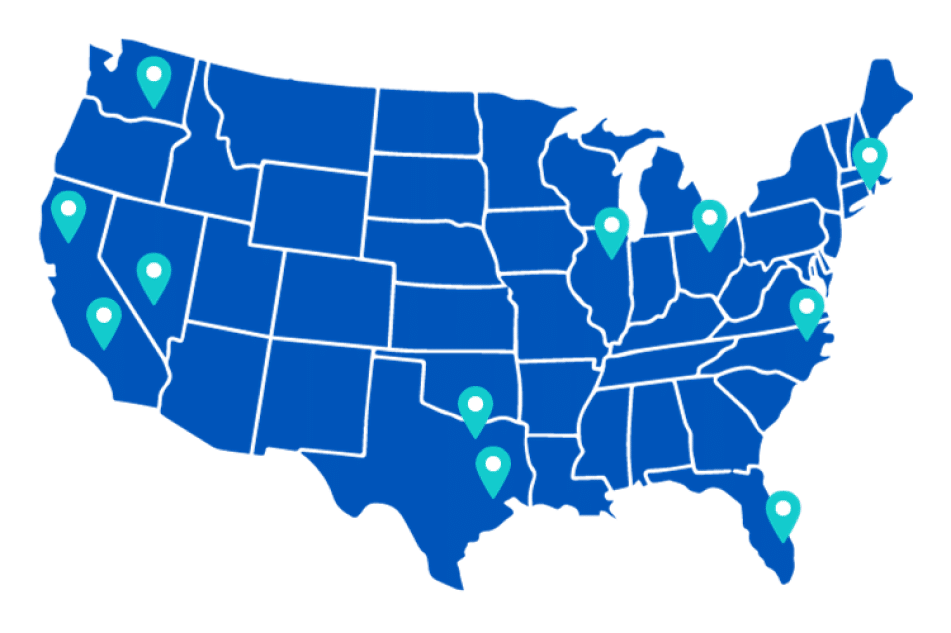
We are where you are.